WPS Office aka Kingsoft office is a good free alternative to Microsoft Office. However, it adds option “Upload to WPS Office Cloud” automatically to the Windows Explorer Context menu (i.e. right-click menu). Let’s follow beneath steps to remove “Upload to WPS Office Cloud” from right click context menu.
Guide on removing “Upload to WPS Office Cloud”
Solution A

- Go to Start Menu
- Navigate to All apps > WPS Office
- click on WPS Office Configuration Tools
- Select Others tab
- Unselect check box next to Enable “Upload to WPS Cloud” on Context Menu
- Done
Of course, the location of WPS Office Configuration Tools solely based the OS and a version of app. For Windows 8 / 8.1 user recommended to get help of Windows Search feature.
Solution B
Recommended trick for WPS Office version 11.2.0.9107 (Windows 10 Build 1903) to remove Upload to WPS Office Cloud from Right Click Context Menu
1) Go to Registry Key:
HKCU\Software\Kingsoft\wpscloud
2) Change value True to False of name UploadFile
[Solution B credit to Ferenc via comment]
Solution C
You can use FilesMenu Tools by LopeSoft to control what should show in context menu.
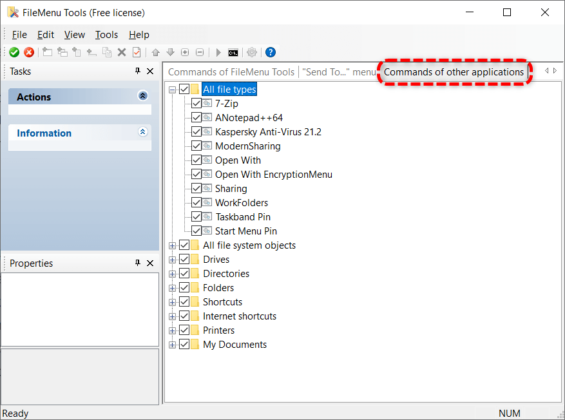
- Download & Install FilesMenu Tools
- Open & navigate to tab Commands of other applications
- Locate & uncheck kwpsshell
- Done
If not found kwpsshell check option in All file types, then please check other branches of trees.
[Solution C credit to Alex via comments]
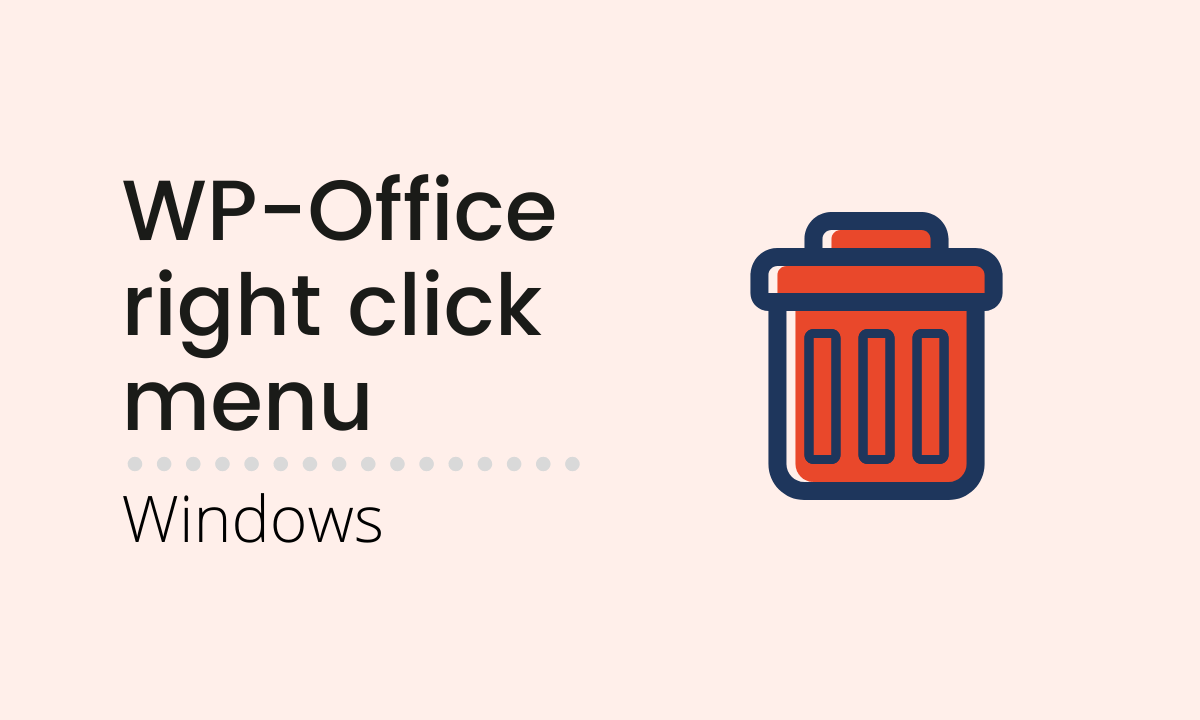




Not working anymore, the “others” tab is looking differently now and I can’t find the right option anywhere :/
This doesn’t work. Nothing looks like the above description and no upload to WPS cloud option.
This works in WPS Office version 11.2.0.9107 (Windows 10 1903)
To remove “Upload to WPS Office Cloud” from Right Click Context Menu
1) Go to Registry Key:
HKCU\Software\Kingsoft\wpscloud
2) Change value “true” to “false” of name “uploadFile”
Works as of Windows 10 2004 10.0.19041.630 and WPS 11.2.0.9747.
To remove “Sync and Backup to WPS Cloud” from the Folder Right Click menu, I used “FileMenu Tools” by Lopesoft, then went to “Commands of other applications” and unchecked ” kwpsshell”.
I had a feeling this was the cause, but I couldn’t figure out how to disable it without deleting it.
As of 2023 solution A no longer works. No such deactivation option on the “Other” option.
None of these three solutions made any difference.
08/2023 – windows 10 – solution B works
2/5/2024 – windows 10 – solution B does *not* work. It automatically reverts back to ‘true’ (upload file) upon restart.
After system restarts wps change the Upload from False to True…
This doesn’t work on my Windows 11; have tried all 3 suggestions
Find WPS installation location, usually it is (C:\Users\UserName\AppData\Local\Kingsoft\WPS Office\version\office6) find there wpscenter.exe, wpscloudlaunch.exe and wpscloudsvr.exe.
Rename them, for example with ___ in the beginning of the file name and the service will crash by itself.
This is probably a half-measure. With the update, the files will probably come back.
This seems like the ONLY solution that works…..so far. Thank you WTERH!