Softaculous is the well-known one click installer tool for various web panels. Thanks to their simplicity and featureful app installer. In this post, we will learn how to import an external WordPress website or Installation into the Saftaculous panel.
There are many advantages to manage website with Softaculous. Such as auto backup of themes and plugins, more functionalities while installation than the original CMS provider, managing multiple websites from a single panel, test-drive to demo website before actual installation, easily clone the website, server notification for critical changes, setting crone job functionality.
Managing WordPress site through Softaculous is quite simple. Assuming you are already copied WordPress files to your host along with the database. Make sure that your WordPress site is running perfectly. Now we will import this manual WordPress installation to Softaculous, using the following steps,
You can import old WordPress installation using below steps,
- Login to Control Panel (cPanel, Plesk, DirectAdmin, etc.)
- Select Softaculous Apps Installer. (mostly under Software tab)
- Select WordPress
- Click on Import tab

- Choose a domain to import
- Generally, leave blank. In case installed in subdirectory like “www.example.com/wp” then write “wp” in the directory field
- Click on Import tab

- Done..!

Now you can manage your old WordPress installation through Softaculous. Let’s enjoy the functionality of Softaculous.
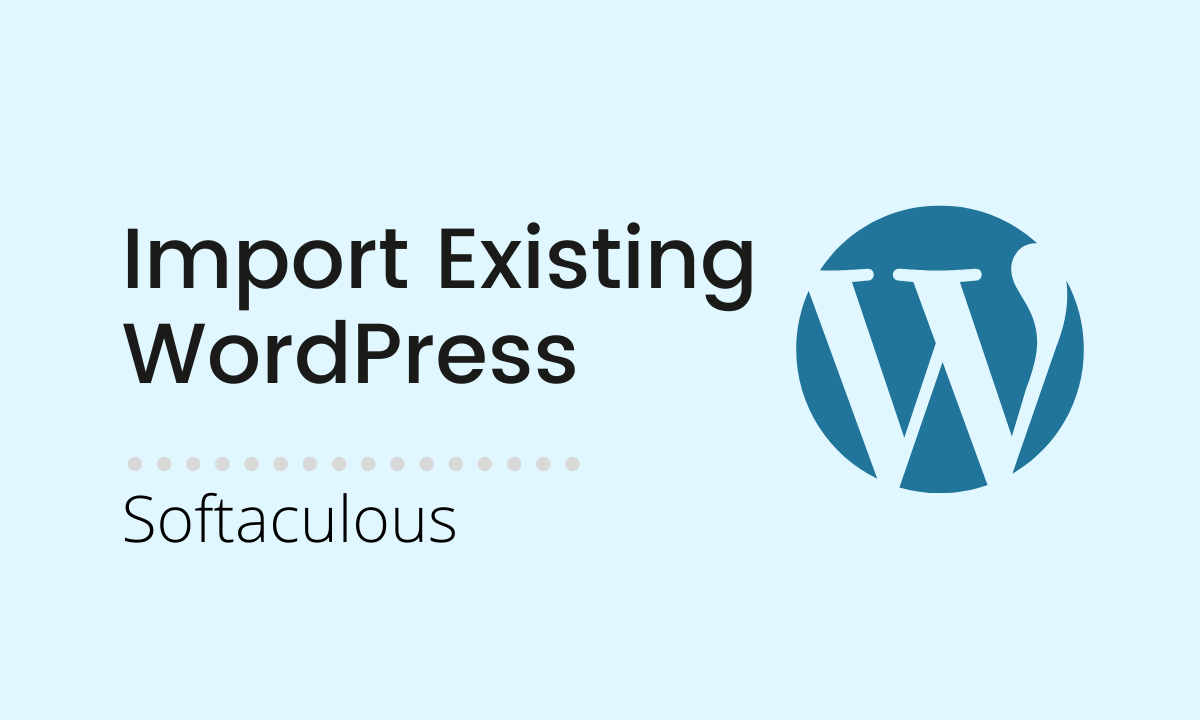
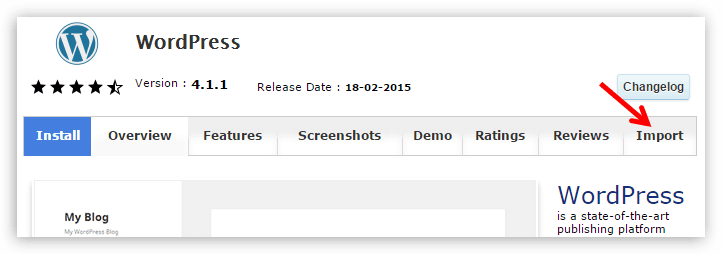
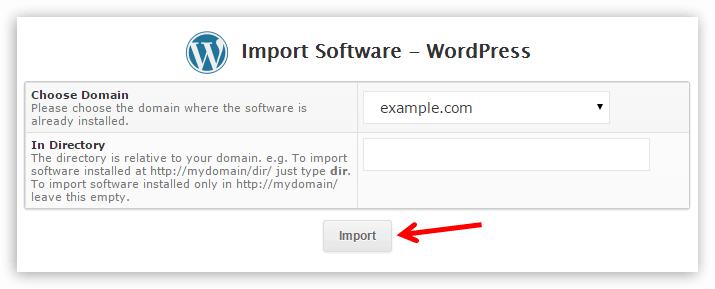



![[Solved] Yikes! It appears IWP plugin has not been installed in this site Read more about the article [Solved] Yikes! It appears IWP plugin has not been installed in this site](https://doubtsolver.com/site/wp-content/uploads/2021/01/infinite-wp-error-278x167.png)