Most of us have made changes in the core file of WordPress theme. This modification lapses after updating the theme. Even though, you are aware of this fact and did not update the theme. Nevertheless WordPress keeps showing you irritating notification for the same. Unconsciously, many times we update the theme as a routine schedule and losses the modification. Moreover, most of us do not want to install plugins to disable this notification for performance reasons.
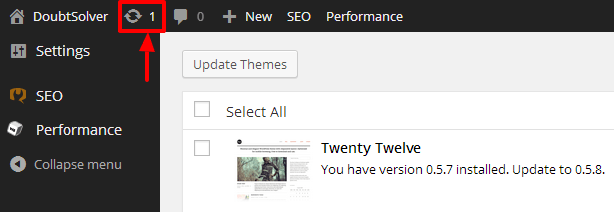
I’m going to show you a simple but effective trick to disable annoying theme update notification; without adding plugin or writing lines of code. Believe me, it’s so simpler than you thinking..
Procedure to Disable WordPress theme update without Plugin
- Log into the WordPress Admin area
- Go Appearance -> Editor

- Select theme to edit from right upper corner. If you are using the child theme, then you must select the parent theme.

- You will see the style.css file as seen in below screenshot. Just change the version to higher. For example, if your theme version is 1.5 then change it 99.99 or with any higher value.
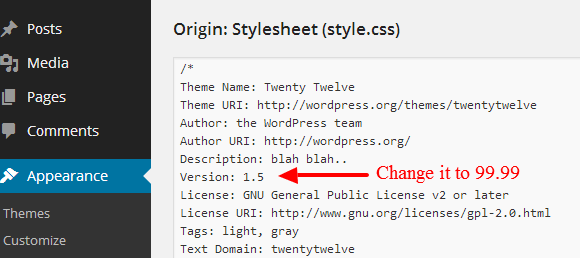
Please consider, you are on the safe side until the developer reaches to your given version. For say, if developer changed their version policy or actual version reaches to 100.1, then WordPress will start to show a notification for theme update. Don’t worry, just reset the version to the next higher level.
So friend, this is my easy to implement trick to disable WordPress theme update notification. You also have an option to use plugin to disable various notifications.
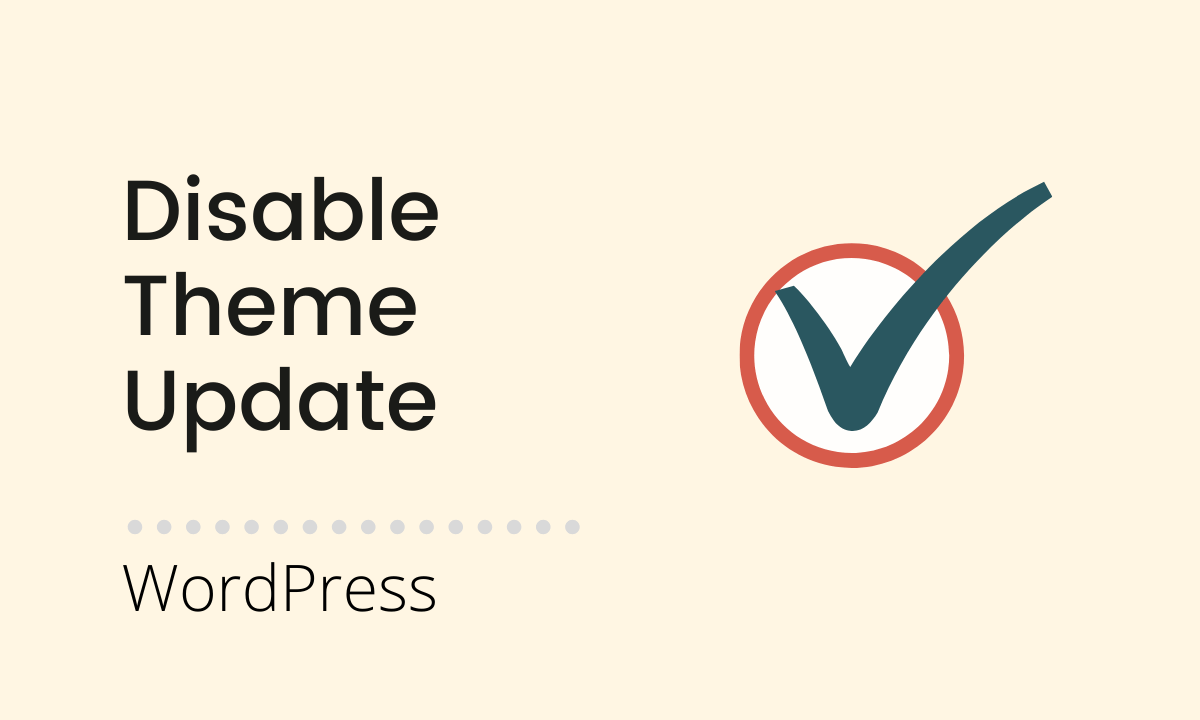
![[Solved] W3 Total Cache Error: FTP credentials don't allow to write to file .htaccess Read more about the article [Solved] W3 Total Cache Error: FTP credentials don’t allow to write to file .htaccess](https://doubtsolver.com/site/wp-content/uploads/2015/03/w3-total-cache-error-278x167.png)
![[Solved] an automated WordPress update has failed to complete - please attempt the update again now. Read more about the article [Solved] an automated WordPress update has failed to complete – please attempt the update again now.](https://doubtsolver.com/site/wp-content/uploads/2021/01/automated-update-failed-wordpress-278x167.png)
![[Solved] Yikes! It appears IWP plugin has not been installed in this site Read more about the article [Solved] Yikes! It appears IWP plugin has not been installed in this site](https://doubtsolver.com/site/wp-content/uploads/2021/01/infinite-wp-error-278x167.png)