In SQL, View performs the notable role by storing complicated SQL query into a virtual table. In other words, SQL View is stored/saved SQL query. Many users scrabbled while updating/editing the view. Reason is simple, there is no single click option available on screen to do so.
To change or modify the view, follow the below steps.
Method A: For phpMyAdmin (ver 4.x +)
- Click on Views > Structure of respective table

- Click on Edit view

- Now edit the View query as you wish

Hope, it will helpful to you to edit view in phpMyAdmin. Last but not least, thanks to Mr John Horton who is given idea about this for new version of phpMyAdmin.
Method B: For old phpMyAdmin (ver < 3.x)
- Open phpMyAdmin (i.e. from cPanel > Databases)
- Select Database
- Click on SQL Tab (see below screenshot)
- Type SHOW CREATE VIEW view_name
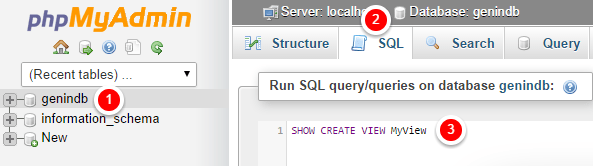


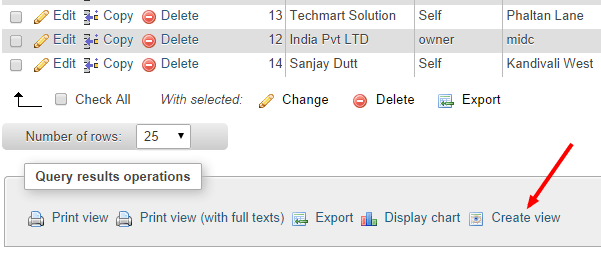
In this way, you can update/edit your MySQL view in phpMyAdmin. If you know/found any other solution then please share via comments. It would be helpful to the new pathfinder.






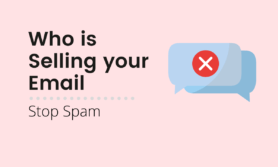
There is a much easier way than this.
1. Click database.
2. Click view.
3. Click Structure tab
4. Scroll to near bottom and click on Edit View under Check All
Thank you very much John Horton sir. Your solution added into the post.
Ha, thank you John Horton!
On 4.6.6deb4 there is no Edit View under Check All on Structure…
Your post helped. I thank you very much. I appreciate your service.
Glad 😊
very good
🙏 Thanx