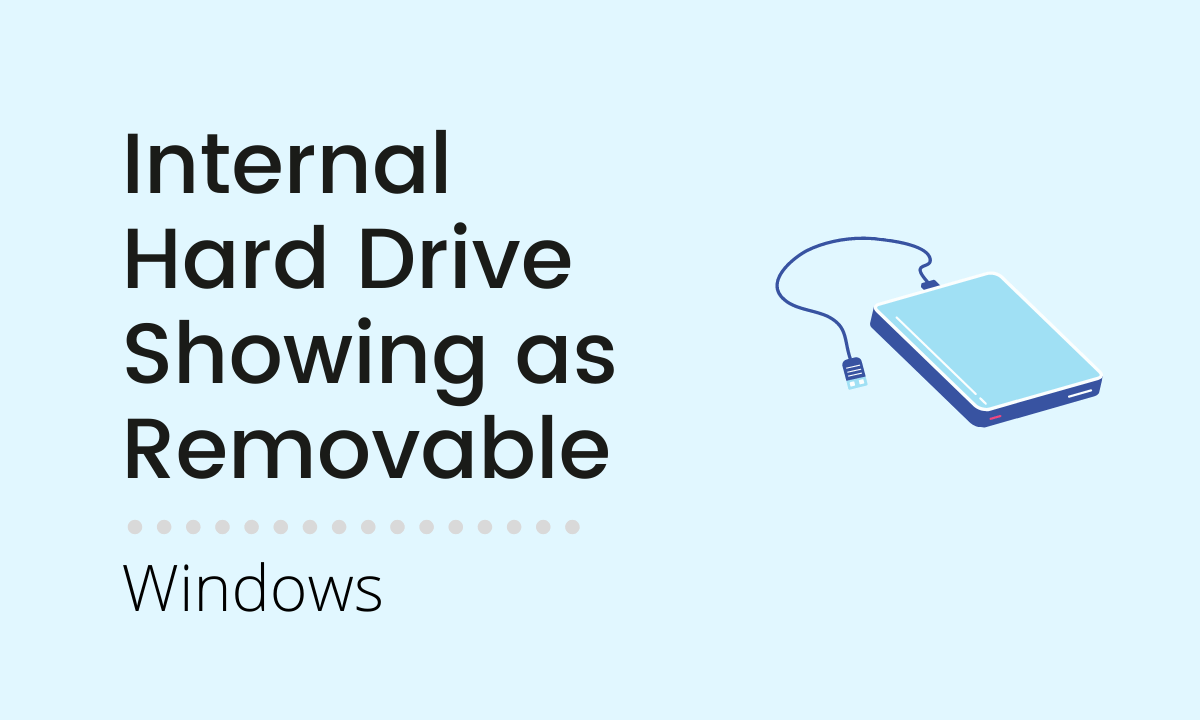There are two predominant types of drives on the basis of their mode of use. Of Course, the first is internal, and the other is external drives. The difficulty arises when the internal hard drive treated as an external drive by the operating system. Then the OS starts showing these drives into a list of “Safely remove drive” list. Now what?
Before going toward a solution, you have to aware of the interfaces of ports. Basically, there are three types of ports.
- IDE (Integrated Drive Electronics or IBM Disc Electronics)
- AHCI (Advanced Host Controller Interface)
- RAID (Redundant Array of Inexpensive Disks)
An old device driver system with ATA or PATA interface mostly uses the IDE interface. Now famous SATA and eSATA interface works on the AHCI interface. Same way array of two or more AHCI drives known as RAID interface.
Solution using Registry Editor
When you change this interface to AHCI then the OS will treat your internal hard drive as an external one. You may face this problem mostly on Windows 7. Some guys opt for reinstalling the windows, but the problem is still alive. To work around this problem you to pursue the following steps,
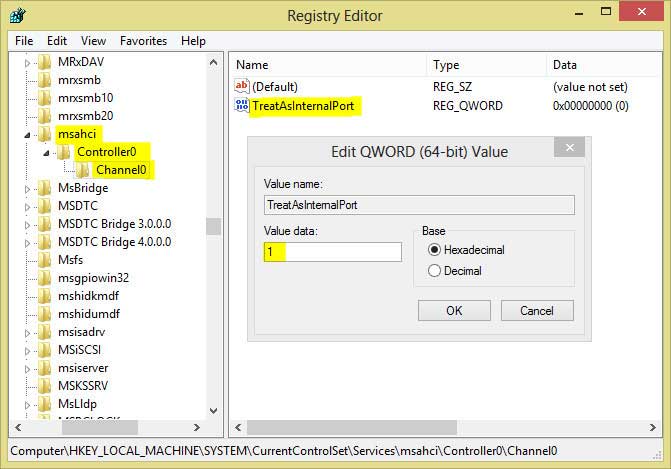
- Press Start Button (Window Logo) + R button to open the Run window
- Type “regedit” and click ok
- It will open a new window as Registry Editor
- Go to the following location
- HKEY_LOCAL_MACHINE
- >SYSTEM
- >CurrentControlSet
- >Services
- >msahci
- Create a new KEY with the name “Controller0” (the last character is zero)
- Inside “Controller0”, create a new KEY with the name “Channel0” (the last character is zero)
- Now inside Channel0 create a new DWORD Value with the name “TreatAsInternalPort” and set the value to “1”
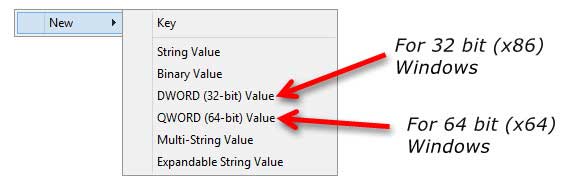
How to Identify Channel Numbers
Unlike the old ATA and PATA interface SATA does not use Primary and Secondary channel nomenclature. Instead, they use numbering systems like SATA0 and SATA1. However, you may predict the Channel number against their corresponding SATA drive number. For this follow below instruction,
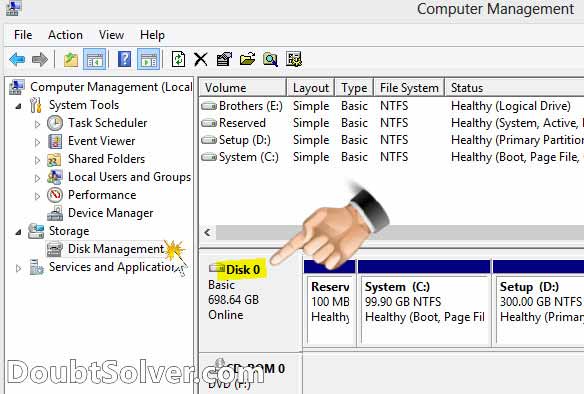
- Right Click on My Computer
- Select > Manage
- Click on Disk Management
- Check the Disk number associate with drive
However, due to the technical limitation, the disk drive number is shown in Computer Management (as above) or Device Manager may not reflect the actual channel number. You might require to set the value and reboot the system and verify that the appropriate port is set correctly. Simple you have to follow the trial and error pattern. Setting the channels up to two (0 and 1) are sufficient in maximum cases.
Now reboot your computer and hooray!! Your internal drive will not show in “Safely remove hardware”. Even though you still facing the above problem, then reveal it in the comments. We will give our best.