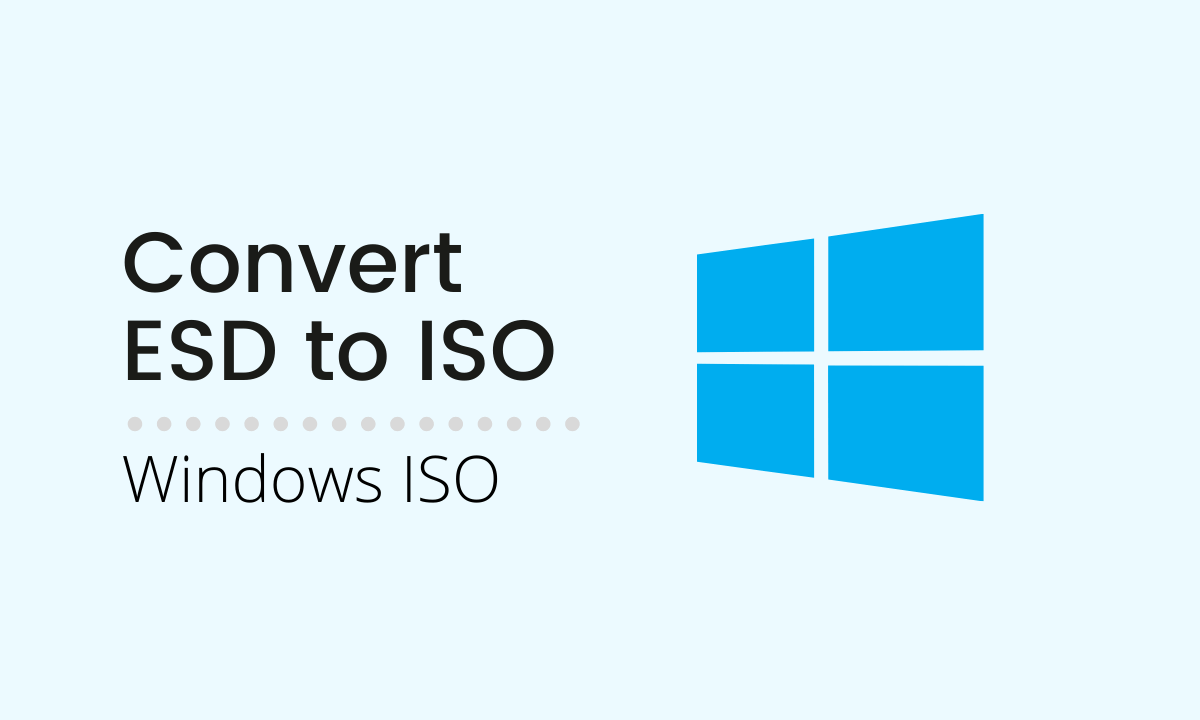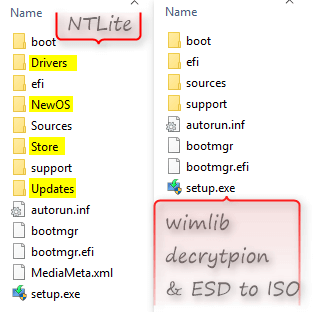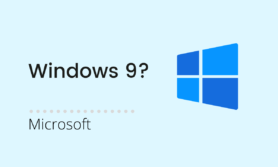ESD stands for Electronic Software Distribution. ESD offer better encryption and compression over ISO format. However, in daily life, most users prefer ISO format over ESD. Due to simplicity to manage and out of box mount-as-disk ability. So, you should be aware about how to convert ESD to ISO. Unlike the traditional method of software package distribution via physical storage, ESD uses an electronic medium. Inherently ESD has more features than traditional distribution. ESD has a capability to not only distribute software but also monitor the installation and verify the installed components.
Windows creates special folders while upgrading the current Windows operating system. Windows downloads the required files (either from internet or installation media) in an encrypted format. Thus, here Windows create ESD file (encrypted ISO file).
How to Locate ESD file from Windows
If you have upgraded your Windows to newer build version, then there is the high probability of ESD file. By default, it is located on the same disk where Windows has installed. Commonly on
C:\$WINDOWS.~BT\Sources\Install.esd
For which, you should enable show hidden items feature from Windows Explorer. See below screenshot for more details. Moreover, enable File name extension to ease to identify the desired file.
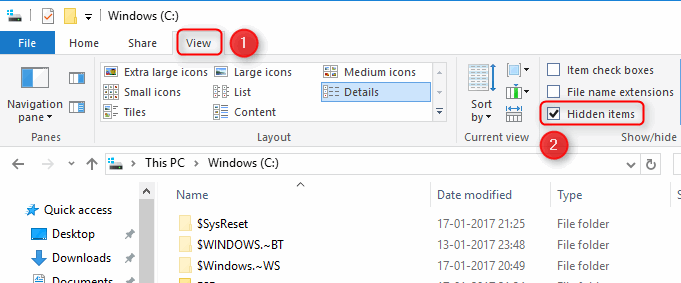
How to Convert ESD to ISO
There are various methods available to decrypt and convert ESD file to ISO. Good thing is that most converters have the good graphical user interface. We will learn some of these methods steps by step.
Method A: Convert ESD to ISO using NTLite
NTLite is another very potential option for ESD to ISO conversion. It bundles various feature-full utilities.
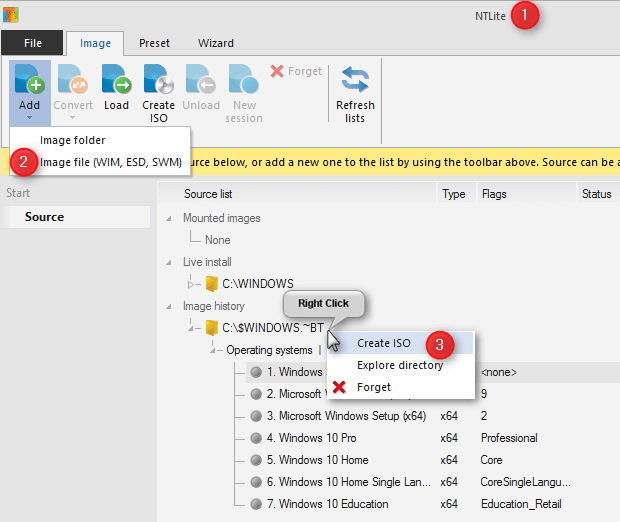
- Download NTLite (~9 MB)
- Select ESD file from original path (i.e. c:\$WINDOWS.~BT\Sources\Install.esd)
- Right Click on added media
- Click on Convert to ISO
- Choose Path, give name and Label
- Done…!
Advantage of NTLite is,
- Reliable and efficient
- Faster than any free tools we tried
- No require disabling antivirus/defender service
- Easy interface
- Supports various Windows version/bundle
- Offer customizable label to ISO
- Finally, it’s free for non-commercial use
Method B: ESD to ISO using Wimlib ESD Decryption
Wimlib decrypter is DOS based automated script to handle Microsoft’s original ESD files. It easily converts ESD file to usable ISO format in few steps.
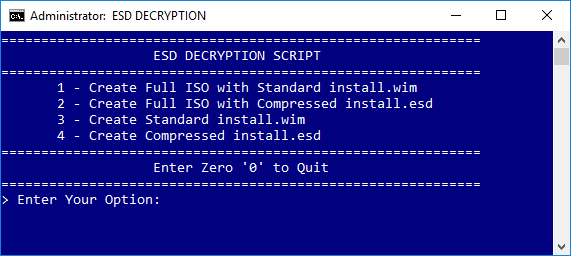
- Download wimlib decrypter (7z format, ~817 kb)
- Extract the archive in the same path where ESD file located (optional, otherwise it will ask path)
- Right click on decrypt.cmd and select Run as administrator
- It will open ESD Decryption window
- Select option 1 to create regular ISO file (recommended) or Select 2 for compressed ISO file.
- Done. Following window will be shown
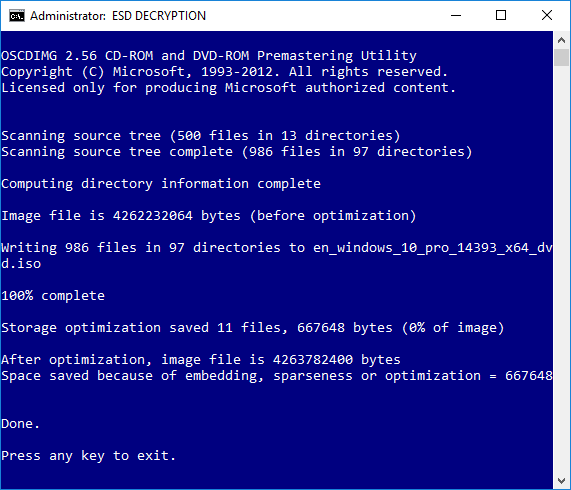
Advantage of using wimlib ESD decryption is,
- Small footprint. Easy to download and share.
- Compressed or non-compressed output is available
- Command line interface yet quite easy to use
Method C: ESD to ISO using one-click converter
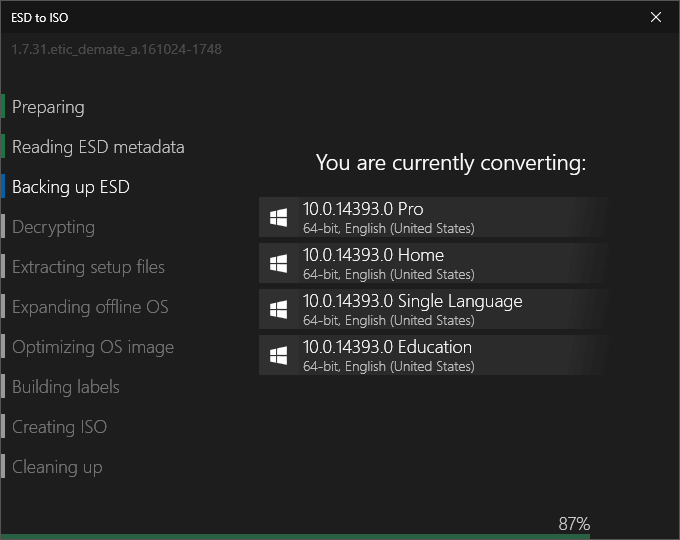
- Download One Click ESD to ISO Converter (~1.5 MB) and Install
- Right click on Desktop icon of ESD to ISO
- Select Run as administrator (Important step)
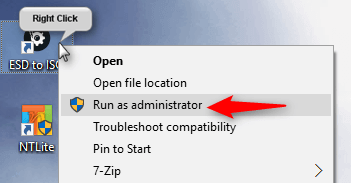
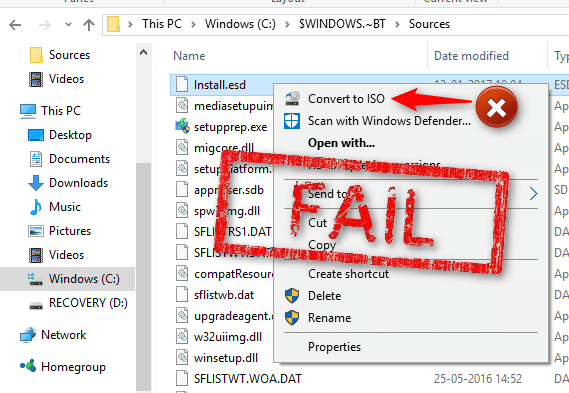
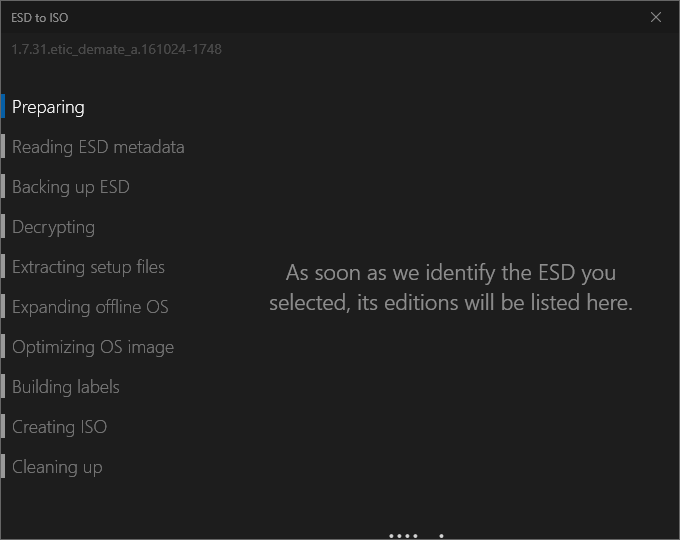
Advantage of ESD to ISO converter is,
- Single Windows, Single click process
- Optimizes the ISO image
- Freeware
- Automatic names ISO image
It will take some time preparing the conversion process. So be patient till it finishes. Once done, it will create ISO image file in the same location.
Conclusion

As per our own experience, we loved the NTLite application. It takes very less time to process ESD file with comprehensive file-folder structure. After that ESD to ISO application is better for optimised ISO output. So, it makes sharing very easy as relatively small ISO size. Last but not list, wimlib EPS Decryption with merely ~800 kb file size is a just amazing utility. Yet it has the capability to produce four various types of output including compressed and non-compressed mode. We also going to compare sizes of output ISO files produced by above applications
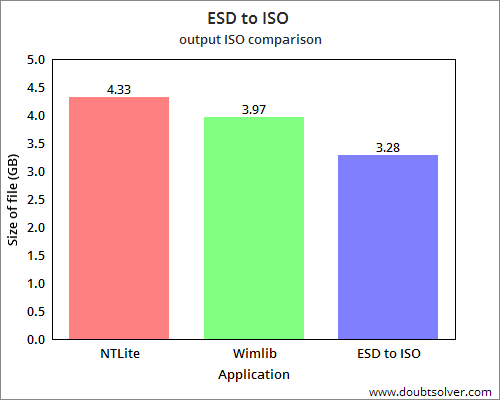
Output ISO files size